Kademi has a powerful tool to automate some usually actions based on a specific user interactions. There are numerous triggers, which helps to create flexible conditions in the system, as well as actions, which are triggering as a reaction on the user interaction. The simplest example is automation of email sending when user is registering in some specific group or for example, user posts a comment in some specific forum.
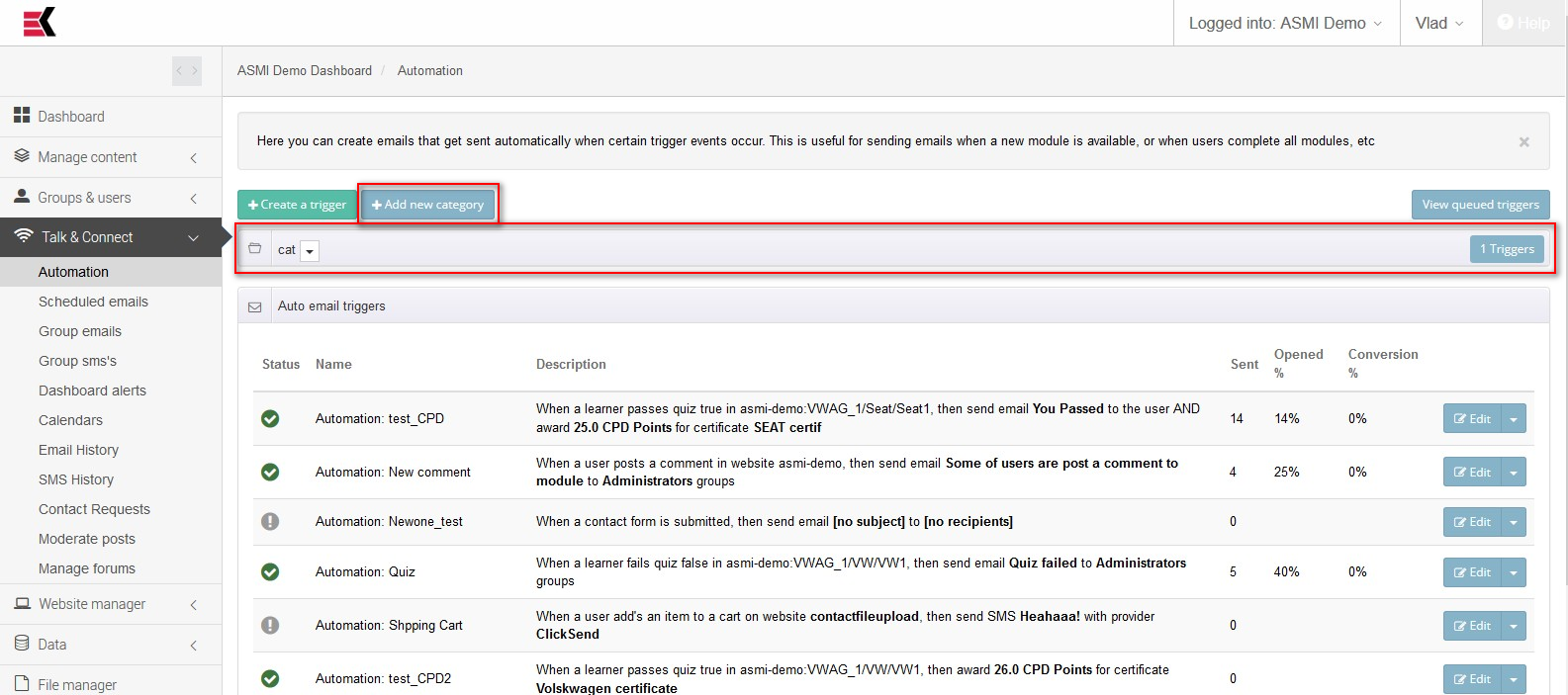
Some automation triggers may grouping to categories for make them easy to manage. This could be done by creating a category and drag specific trigger to category pane. Category is a list of triggers which is expanding when you click on it’s pane. Category could be renamed or deleted using a drop-down list.
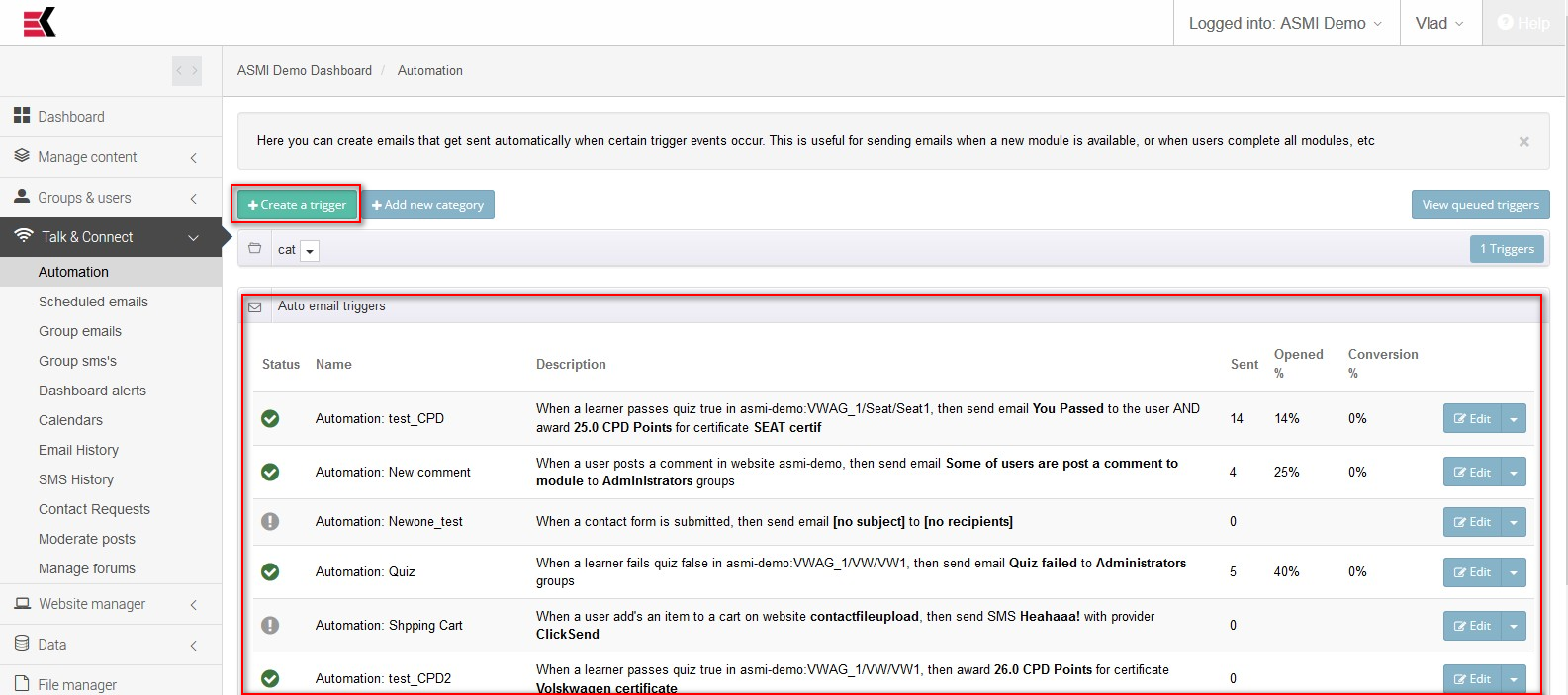
The list of triggers which are not a part of any category are located a bit below. Each of them has a status indicator which shows a current status of a trigger, wide description of trigger automation which describes a logic of it’s work, counters for send, opened and conversion and usual drop-down controls for editing, duplicating and deleting a trigger.
For creating a new trigger you should use “create a trigger” button in the left side of the page. While creating it you will be prompted to specify trigger’s name and it’s type. There are numerous types of triggers in the system, and their count is growing up to make your work easier and comfortable. Here is a list of events:

- Activated when a comment is posted
- Fires when a user votes on a post or comment
- Fires when a vote on a post or comment is received by the posting user
- Activated when a subscription or group membership is created or changed
- Activates when some other event is fired. Use this for chaining events
- Fires at least once per user visit per day
- When a user submits a contact form
- This event is for learning actions related to a user
- Events raised from the progress of a user through a module
- Fired when a reward is granted to a user
- Raised when someone attempts a quiz. Properties give whether it was successful or not
- Fired when a user sends an invitation referring this site to a friend or colleague
- Fired when an auction has closed
- When bids are placed and outbid
- Fires when a user add an item to a shopping cart or completes the checkout process.
- Fires when a pipeline has Started, Failed or Completed
- Payment event, for immediate and recurring payments
However you could change trigger type a bit later when you would edit it’s parameters.
One more word about triggers. They could fire either immediately after user interaction or they could have a delayed action e.g. they will fire after N time since trigger activation. There is a possibility to view such triggers. Page interface contains a button “view queued triggers” which leads you to page where you could view a list of triggers that wait for firing.

Ask a question, or offer an answer